AM11 Sample Reports
|
Inventory Control Ė Inventory Reports
The Inventory Reports are especially designed to help you monitor the various transactions involving the inventory items. These reports provide a wide variety of inventory item information including a list of inventory items; a summary of item specifications assigned to inventory items; GL Account IDs setup for the inventory items; upsell items; substitute items; inventory items assigned with the FIFO/LIFO and Specific ID costing methods; quantities on hand in each warehouse and bin; ; and serialized and lot-controlled itemsí quantities on hand as well as serial and lot numbers. These reports also provide information about inventory costs, prices, adjustments, and reorder information; inventory replenishment levels for each bin in a warehouse; lot-controlled itemsí expiration dates and list of recalled items; serialized itemsí transactions; inventory transactions as of a certain date; inventory transactions log; and much more. Each of the Inventory Reports is especially designed to provide several options so you can narrow down data to the specific information needed. Read the information below to get a closer look at each of the Inventory Reports available in AccountMate. Inventory Item Listing
The Inventory Item Listing provides basic information about the inventory items. This report shows the item numbers and descriptions, class, product line, type, units of measurement, status, cost method, standard cost per unit, last sale price, among other pieces of information. This report helps you monitor the inventory items and determine the physical location of each item. It also serves as reference when creating new inventory item records. You can select to
show in the report the inventory item unit prices, item remarks, and any one or both
the units of measurements used for sales and purchase transactions. You can
filter the report to include only the items used in invoices/sales
orders, only the items used in purchase orders, only the items used in work
orders, or all items that meet the specified report criteria. You also have the option to generate this report only for inventory items assigned with
active status, only for inactive items, or all items.
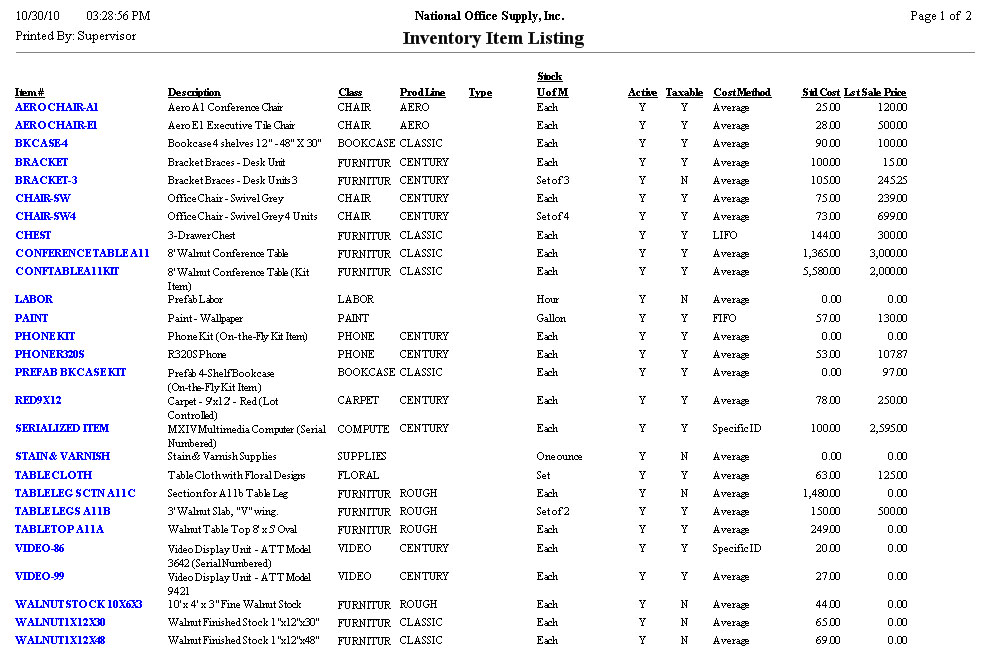 Inventory Specification List
The Inventory Specification List shows a summary of item specifications created and assigned to inventory using the Inventory Specification Maintenance function. This report allows you to review the specification types and codes assigned to individual inventory items. It is useful for reviewing the specification types and codes applied to each inventory item record. You can select to generate this report for active, inactive or all items that meet the specified criteria. Note: You must activate the Inventory Specification module in order to use the
item specification features. The Inventory Specification module is available in
AccountMate 7 for SQL/Express and higher versions.
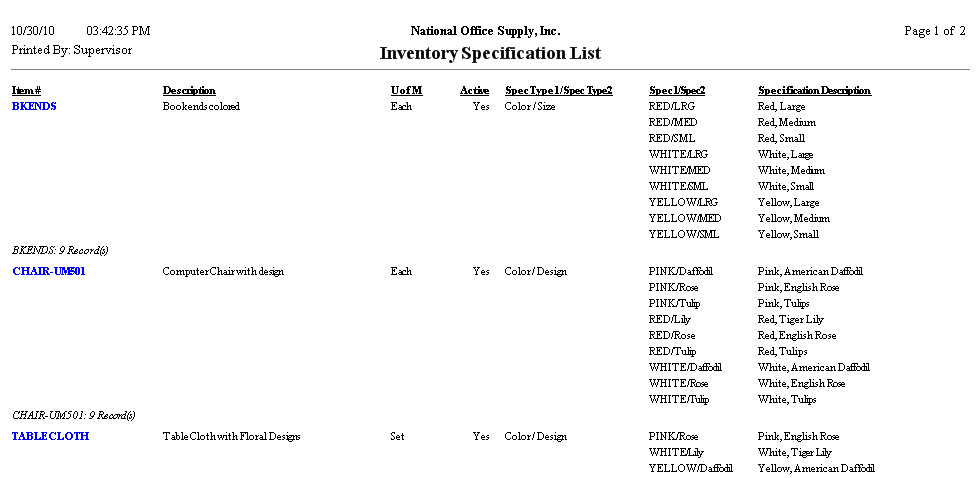 Inventory GL Accounts Listing
The Inventory GL Accounts Listing provides information on GL Accounts setup for the inventory items. This report is helpful for reviewing the revenue and cost accounts set up for each inventory or item specification. You can select to show on the report the details of the item specifications assigned to the inventory items. Options are available to display the Revenue and/or Contract GL Accounts set up for the inventory items. You can also choose to generate this report only for the active items, only for the inactive items, or both.
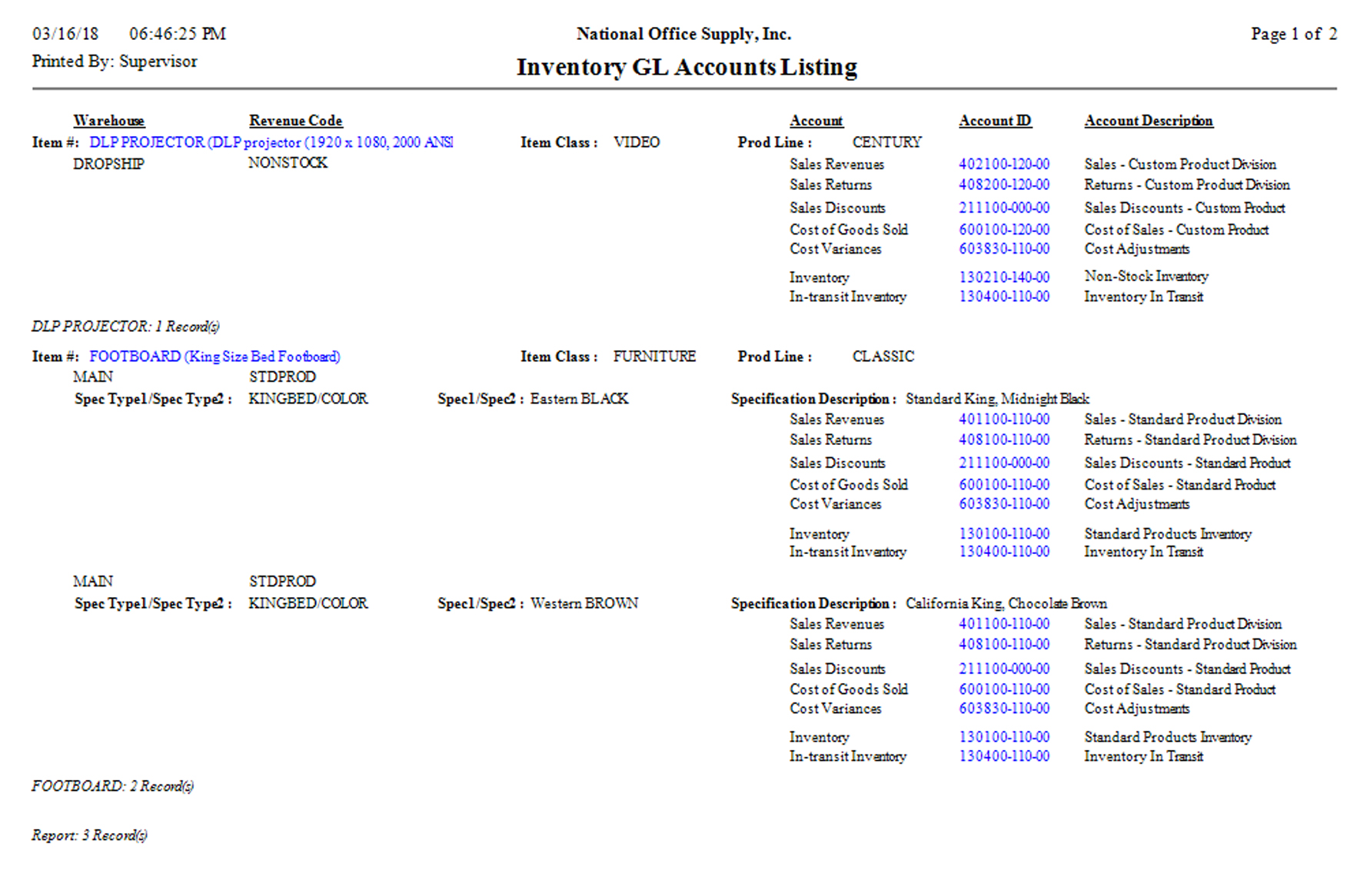 Inventory Upsell Item Listing
The Inventory Upsell Item Listing provides information about your predefined upsell items. It allows you to see both the inventory item and its related upsell items. This report is useful for cross-referencing inventory items with the upsell items assigned to them. You can generate this report only for inventory items assigned with active status, only for inactive items, or all items. You can also opt to show in the report the upsell remarks, if any. Note: You must activate the Upsell Management module in order to use the upsell
features. The Upsell Management module is available in AccountMate 7 for
SQL/Express/LAN and higher versions.
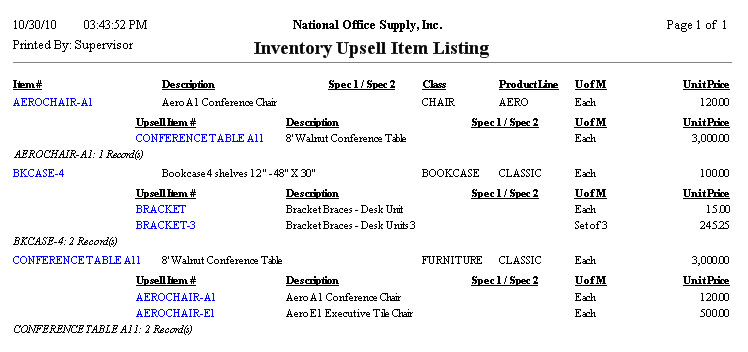 Inventory Substitute Item Listing
The Inventory Substitute Item Listing provides information on the items assigned as substitutes of a particular item. This report allows you to see both the inventory item and its substitutes. This report is useful for cross-referencing inventory items with the substitute items assigned to them. You can generate this report only for inventory items assigned with the active
status, only for inactive items, or for all items.
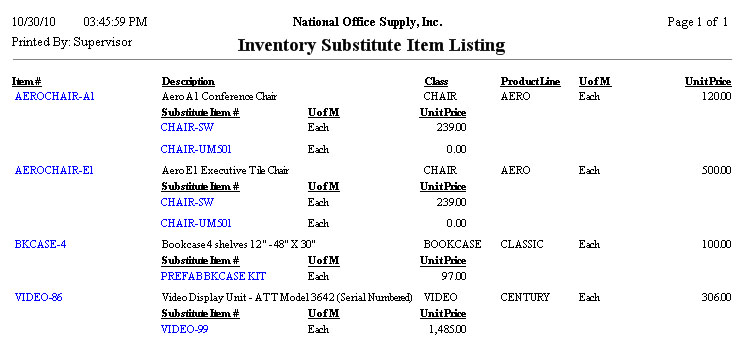 FIFO/LIFO Inventory Listing
The FIFO/LIFO Inventory Listing provides information on inventory items that are assigned with the First-In-First-Out (FIFO) or Last-In-Firs-Out (LIFO) costing method. This report is useful for reviewing the values of inventory items using the FIFO or LIFO inventory valuation. You can select to generate this report only for items used in invoices/sales
orders, only for items used in purchase orders, only for items used in work
orders, or for all items that meet the specified criteria. You can also select
to show only the items using the FIFO cost method, only the items using the
LIFO cost method or all items using both FIFO and LIFO cost methods. You can
further select to generate the report only for items assigned with ab active
status, only the inactive items, or both.
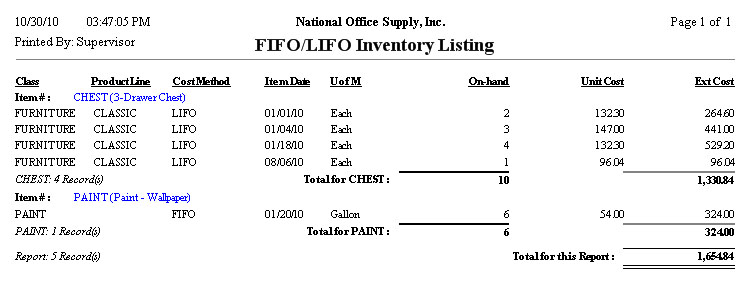 Specific ID Inventory Listing
The Specific ID Inventory Listing report provides information on inventory items that are assigned with the Specific ID costing method. This report is useful for reviewing the values of inventory items using specific ID inventory valuation. You can select to generate this report only for the active items, only for the
inactive items, or both. You can also select to generate this report only for
items used in invoices/sales orders, only for items used in purchase orders,
only for items used in work orders, or all items that meet the specified
criteria. You can also opt to exclude from the report the inventory items for
which serial numbers are not assigned. Options are available to show on the
report the itemsí serial numbers, lot numbers and kit numbers, if any, and the
item specification details.
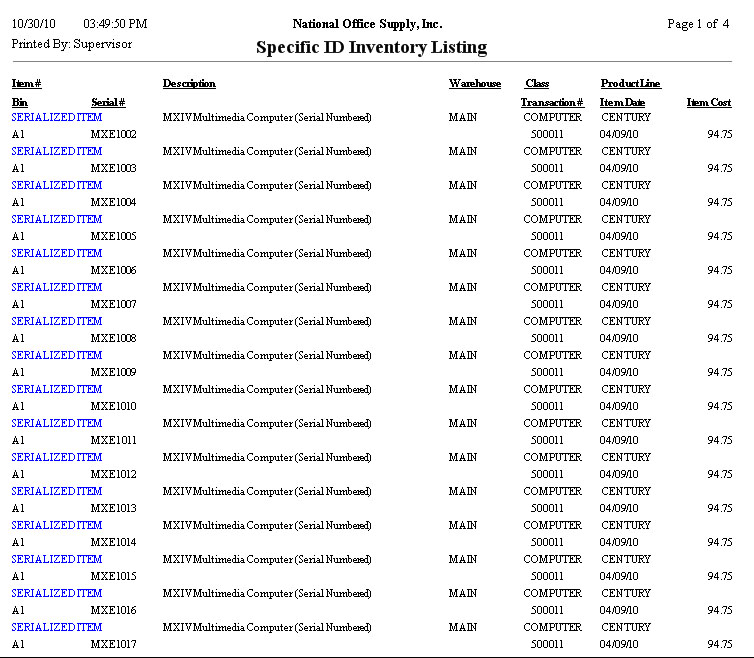 Warehouse Quantity Listing
The Warehouse Quantity Listing provides information on inventory item quantities in each warehouse that your company maintains. This report is useful for determining which items are stored in each warehouse, among other details. You can use this report as reference in managing the inventory items; particularly in determining each inventory itemís current volume level, availability, and movement within a specific warehouse. You have the option to exclude from the report the inventory items with zero on hand quantities and those with zero total cost. You also have the option to show the inventory itemsí serial, lot and kit numbers, if applicable, as well as show the inventory itemsí average and total costs, the unit prices and total sales value. You can choose to show in the report the inventory item specifications, to show both the specifications and subtotal for each item specification, or not to show item specifications at all. You can filter the report to include only the active items, only the inactive items, or both. You can further filter the report to include only the items that are designated for use in invoices/sales orders, only those designated for use in purchase orders, only those designated for use in work orders, or all items that meet the specified criteria. You also have an option to show in the report only the items that are designated for use in invoices/sales orders, only those designated for use in purchase orders, only those designated for use in work orders, or all items that meet the specified criteria. The report can be filtered further to show only the items from drop ship warehouses, only the items from non-drop ship warehouses or items from all warehouses.
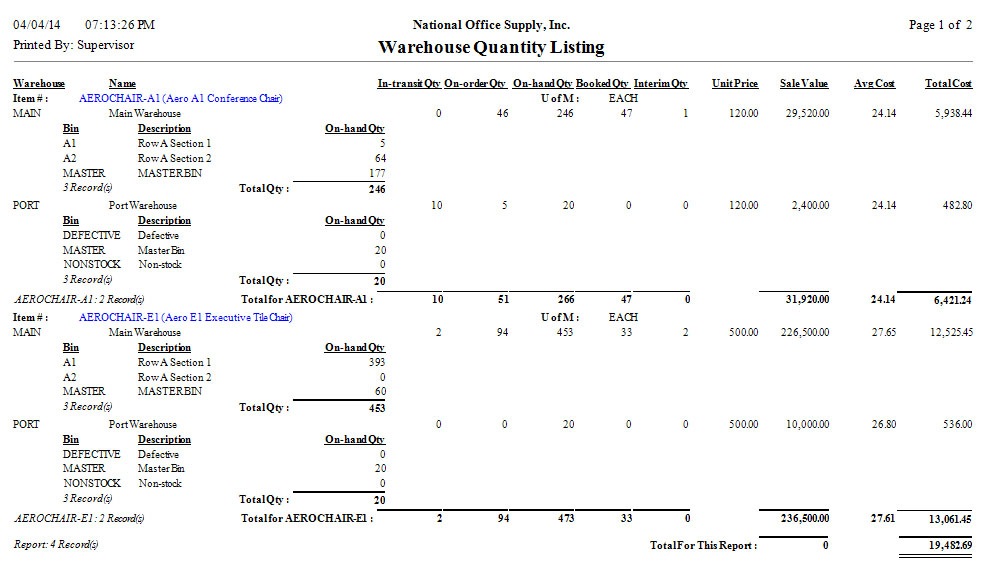 Bin Quantity Listing
The Bin Quantity Listing provides information on an inventory itemís on-hand quantities in the specific bin of each warehouse where the item is physically stored. This report is useful for reviewing the physical location of the inventory itemís units within a warehouse. It also serves as a reference for reviewing the quantities available in each bin. You can generate this report for active items only, inactive items only or both. You can include in the report only the items used in invoices/sales orders, only the items used in purchase orders, only the items used in work orders, or all items that meet the specified criteria. You can also choose to show the itemsí specifications, to show both the itemsí specifications and subtotal amounts, or not to show the item specifications at all. You can opt to exclude from the report the inventory items with zero on-hand quantities. The report can be filtered further to show only the inventory items from drop ship warehouses, only the items from non-drop ship warehouses or items from all warehouses.
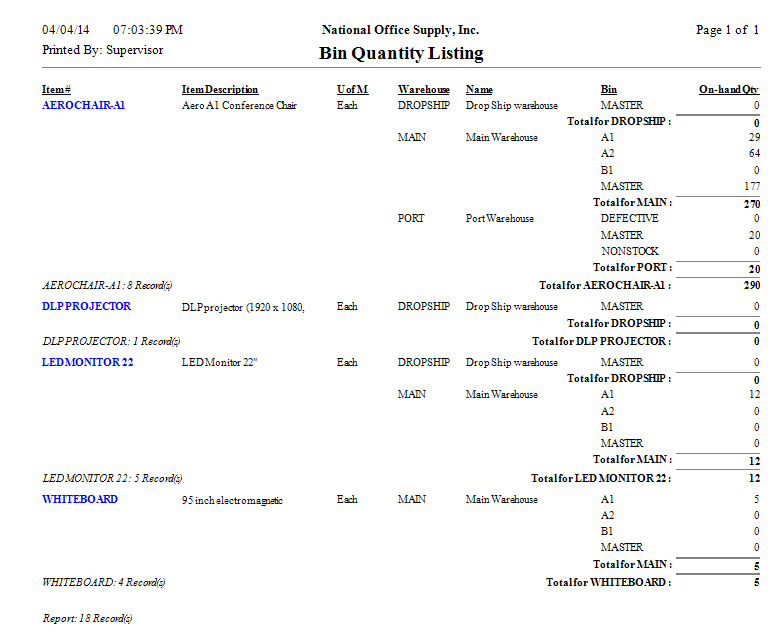 On-Hand Serial Number Listing
The On-hand Serial Number Listing shows the serialized itemsí quantities on hand and serial numbers. You can use this report to review the serial numbers assigned to serialized items and the total on-hand quantity of each serialized item. You can opt to show in the report the serialized itemsí lot numbers and kit
numbers, if applicable. You can also configure to show on the report the itemsí
specifications, to show both the itemsí specifications and subtotal amounts, or
not to show the item specifications at all.
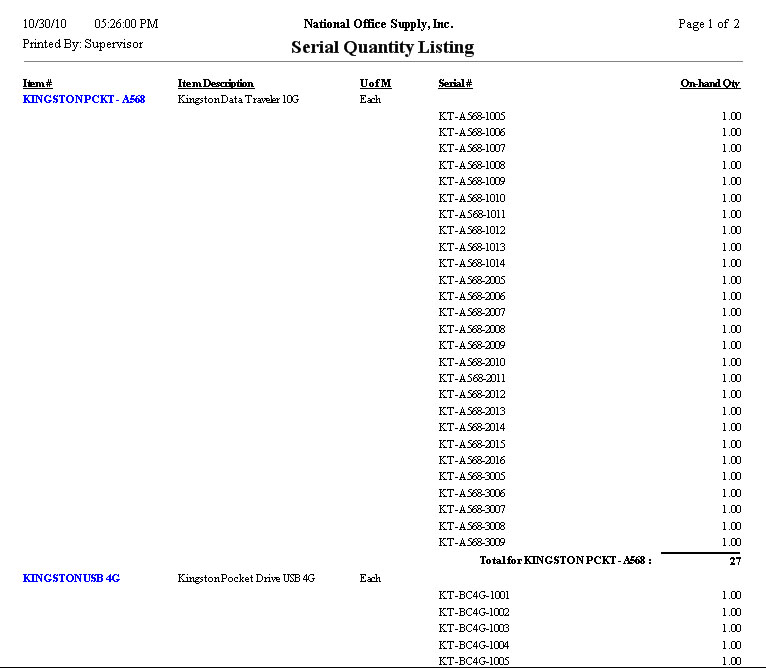 Lot Quantity Listing
The Lot Quantity Listing provides information on the lot-controlled itemsí quantities on hand and pertinent information. The report is useful in reviewing and monitoring the lot-controlled itemsí on-hand quantities and assigned lot numbers. You can choose to show the item specifications, to show both the item
specifications and subtotal amounts, or not to show the item specifications at
all. You can also opt to show on the report the lot-controlled itemsí serial
numbers and kit numbers, if applicable.
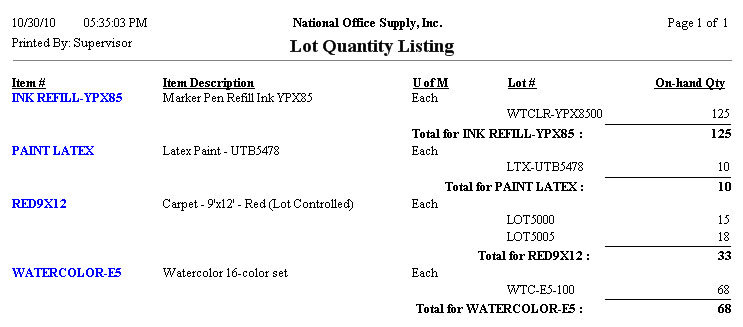
The Items Requiring Serial/Lot Numbers Report lists the serialized and/or lot-controlled items that do not have any serial and/or lot numbers assigned to some, if not all, of their units. This report is a handy tool in quickly identifying which serialized and/or lot-controlled items have on-hand quantities that are yet to be assigned with serial and/or lot numbers.
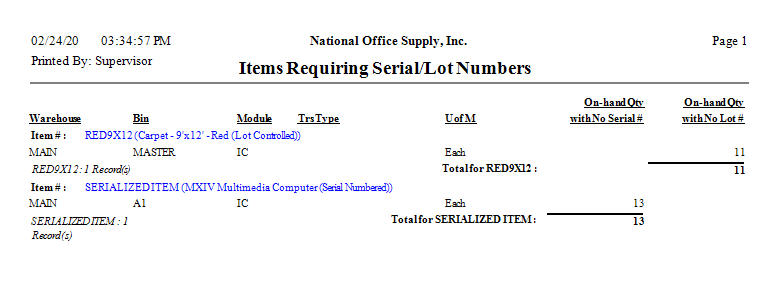 Inventory Cost Listing
The Inventory Cost Listing provides the inventory itemsí cost related information including the unit cost, cost method, average cost, standard cost, and return cost. This report is helpful in comparing each inventory itemís various costs. You can opt to generate this report only for items used in invoices/sales
orders, only for items used in purchase orders, only for items used in work
orders, or for all selected items. You can also select to include in the report
only the active items, only the inactive items, or all items.
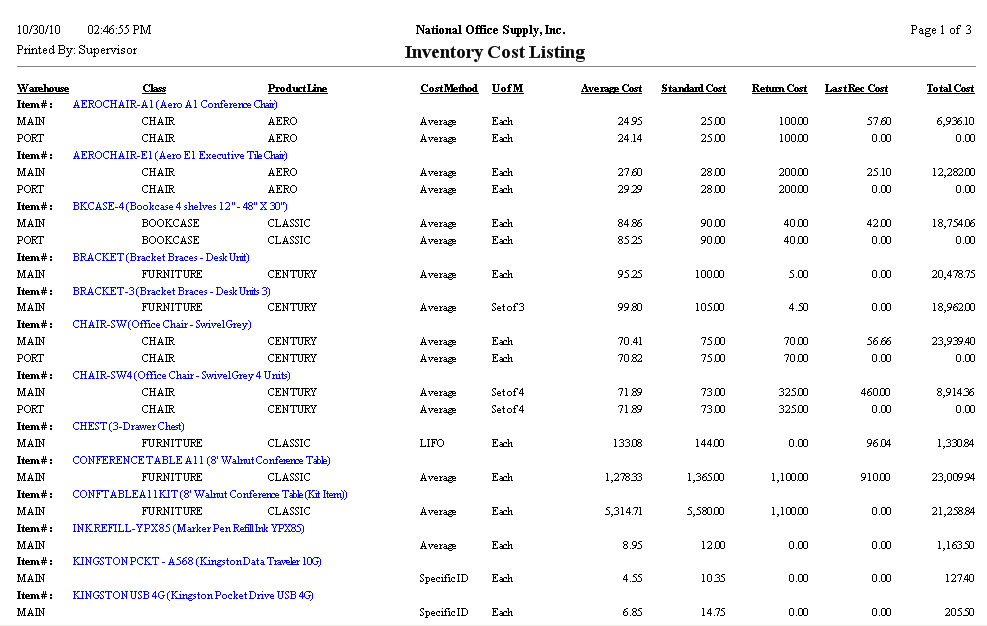 Inventory Price Listing
The Inventory Price Listing provides the inventory itemsí price-related information including the last sale price and the date the inventory items were last sold. This report is useful in reviewing the inventory itemsí current prices. It also serves as a reference when creating invoices, analyzing an inventory itemís relative prices, and making any price adjustments. You can choose to generate this report only for active items, only for inactive
items, or for all items. You can also opt to generate this report for items
used in invoice/sales orders only, items used in purchase orders only, items
used in work orders only or all selected items.
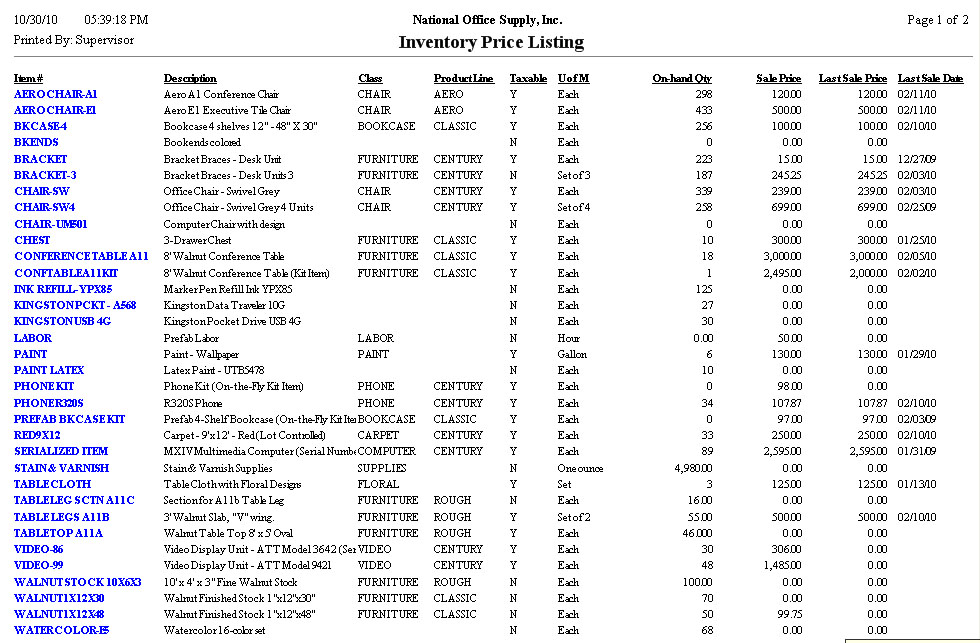 Multi-Level Price Listing
The Multi-level Price Listing provides information on the various price levels that have been set up for each inventory item. This report is useful for monitoring and evaluating the multi-level prices based on price code, quantity sales volume, or a combination of both price code and sales quantity set up for each inventory item. You can select to generate this report for active items only, inactive items
only or all selected items. You can further select to include only the items for which multi-level prices have been set up.
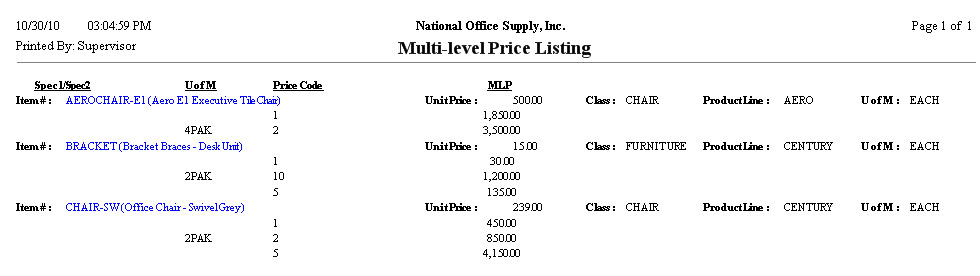 Multi-Currency Price Listing
The Multi-currency Price Listing provides information on each itemís prices in any of the various currencies set up in AccountMate. This report is useful for reviewing the prices, in specific currencies, used in the last sales order or invoice created for each inventory item. You can choose to generate this report for items whose multi-currency prices
are set in Accounts Receivables transactions only, in Sales Order transactions
only or in both.
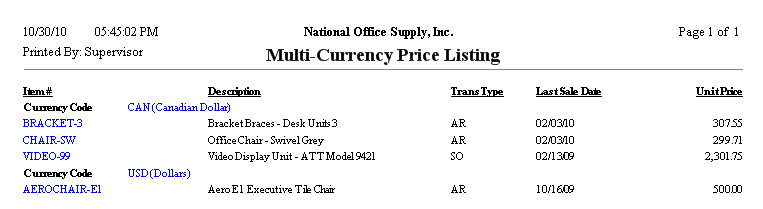 Inventory Basic Price Listing
The Inventory Basic Price Listing provides information on the basic prices of the inventory items set up in the Inventory Basic Price Maintenance. This report is useful when reviewing the inventory itemsí basic prices. You can select to generate this report only for active items, only for inactive items, or for all items. Note: You must activate the Price Control Module in order to use the multiple
pricing features.
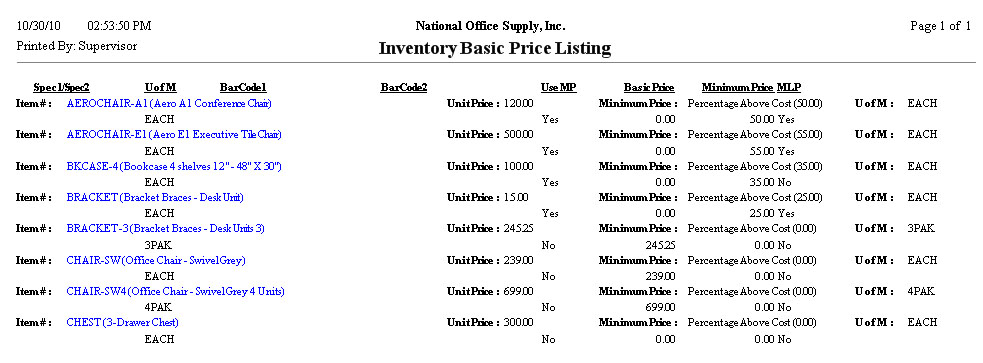 Inventory Reorder Report
The Inventory Reorder Report provides information on inventory items that need to be reordered from vendors. This report gives you the specific inventory items that are out of stock or whose on-hand quantities reach the reorder points. This report is useful in maintaining optimum inventory levels. It can also be used as a reference when re-ordering stocks. You can filter this report to include only the items with quantity levels that
are equal to or less than their respective reorder points, only those items
that have zero quantities on hand, or all items that meet the specified
criteria in the report interface. You can further filter the report to include
only the active items, only the inactive items, or both. Checkboxes are
available for you to mark if you want the report to include the items that are
designated for use in invoices/sales orders, in purchase orders or in work
orders or to include all items that meet the specified criteria.
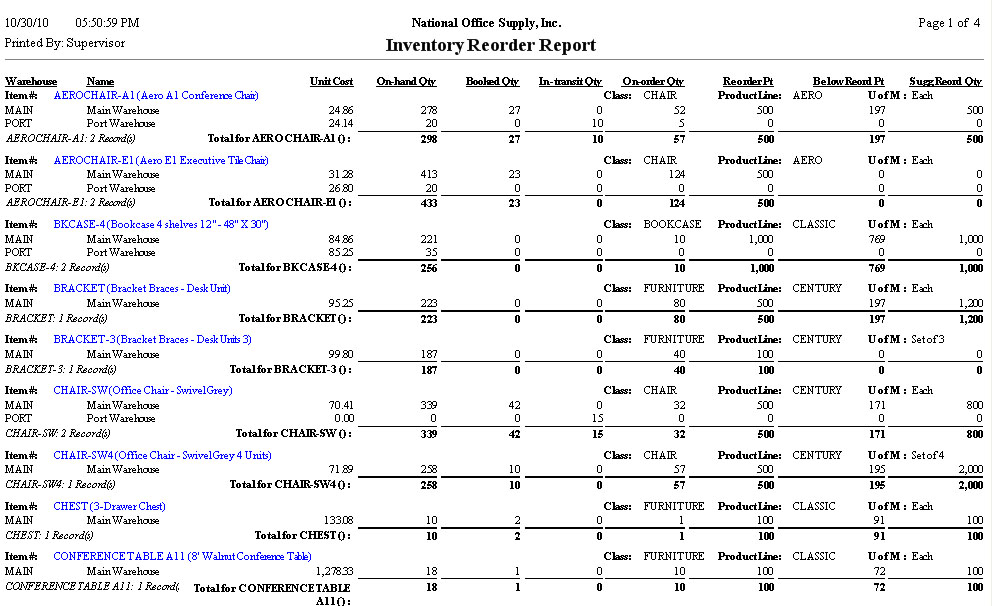 Master Bin Replenishment Report
The Master Bin Replenishment Report provides information on the replenishment levels of inventory items for each bin in a particular warehouse. This report is useful for monitoring which bin has a quantity below its replenishment level; thus, it serves as a reference for prioritizing replenishments for specific bins. You must enter the warehouse code where the inventory items you want to include
in the report are located. You can opt to show in the report only the items
with on-hand quantities that fall below the set replenishment levels or to show
all the selected items.
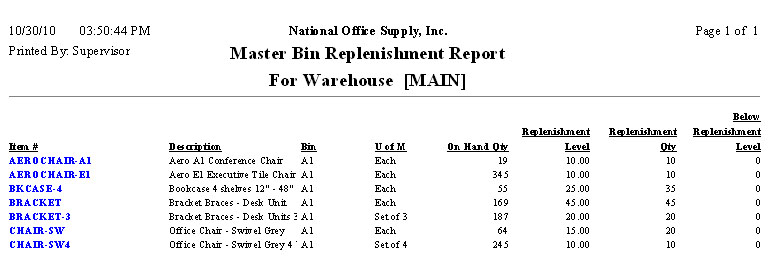 Inventory Adjustment Report
Inventory adjustments are changes in inventory item quantities and costs that are not attributable to sales or purchases. The Inventory Adjustment Report provides information on the details of inventory and cost adjustments recorded in AccountMate. These pieces of information include the warehouse and bin, item numbers and descriptions, adjustment dates and remarks, units of measurement, adjustment quantities, unit costs, and adjustment values. This report is useful for monitoring the inventory and cost adjustments made during a specific period and for verifying the authenticity of the adjustment transactions that affect the inventory quantities, costs and balances. You have options to show in the report the inventory itemsí serial numbers, lot numbers and kit numbers, if any. If you generate this report from the Sales Order, Accounts Receivable, Purchase Order or Manufacturing module, you can filter the report to show only the inventory adjustments recorded in each of those modules or in all modules. If you generate this report from the Inventory Control module, you can filter the report to show the inventory adjustments recorded in the Inventory Control module only, in the Accounts Receivable/Sales Order module only, in the Purchase Order module only, in the Manufacturing module only, in the Return Authorization module only or in all modules. You can select to generate the report to show only inventory adjustments, only the cost adjustments, only cost adjustments from disassembled kit items, only cost rounding adjustments from purchase orders, only receipt cost adjustments from merchandise returns, only standard cost variance adjustments, only physical count adjustments, only adjustments from recalculation, only adjustments from cost method change, or show all adjustment types.
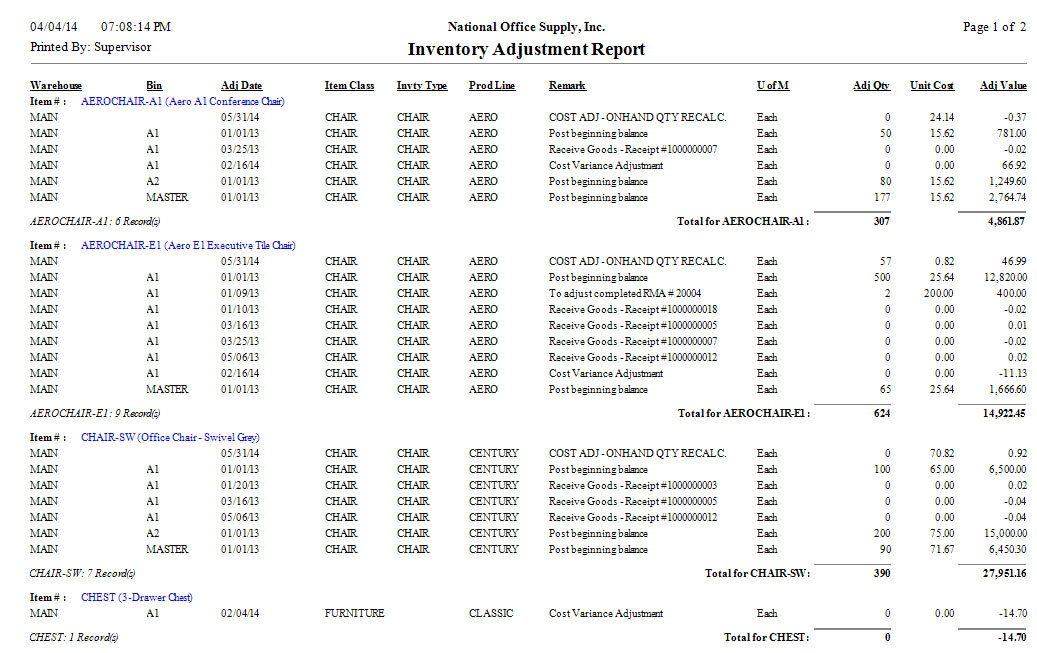 Inventory Cost Adjustment Requirement Report
The Inventory Cost Adjustment Requirement Report provides information on
inventory items whose costs are out of balance due to rounding variances. This
report displays the inventory itemís total cost, system-calculated cost and a
suggested adjustment amount to reconcile the total cost and the
system-calculated cost. This report is useful in evaluating any discrepancies
in the inventory item costs. You can use this report as a reference when
posting inventory adjustments.
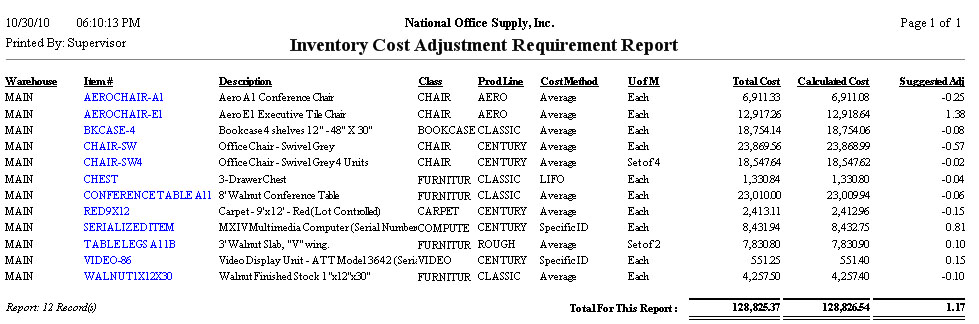 Inventory Lot Expiration Report
The Inventory Lot Expiration Report provides information about the expiration dates of the lot-controlled inventory items. This report guides you in better management of perishable inventory items and in determining which inventory items should be first held for sale.† You can configure to include in this report the lot-controlled inventory items
with non-zero on-hand quantities. You can opt to show the lot-controlled itemsí
serial numbers and kit # numbers, if any. You can also choose whether to show
the itemsí specifications, to show both the itemsí specifications and subtotal
amounts, or not to show the item specifications at all.
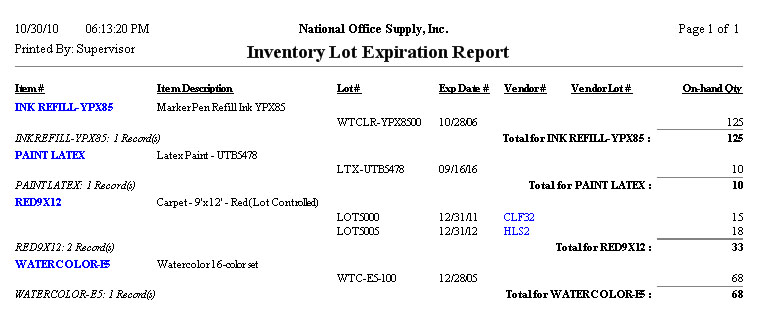 Inventory Lot Recall Report
The Inventory Lot Recall Report provides information about the lot-controlled inventory items that were recalled. This report aids in tracking and monitoring the recalled lot-controlled items. You can generate this report only for lot-controlled items with non-zero
on-hand quantities, only for sold items, or for all selected items.
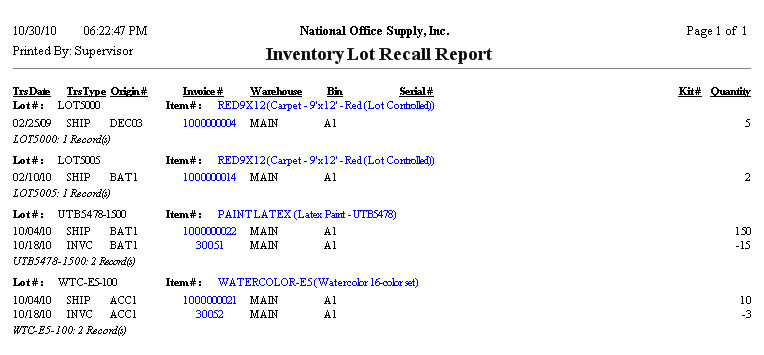 Inventory Serial Number Report
The Inventory Serial Number Report provides details on transactions involving serialized inventory items. This report is useful for tracking and reviewing each transaction involving serialized inventory items. You can select to include in the report the following transactions involving
serialized inventory items: sales invoices, purchase order receipts, work order
processing, built kit, assignment/amendment of serial numbers, warehouse
inventory transfers, bin inventory movement, inventory adjustments, RA
shipments/receipts or a combination of these options. You also have the option
to show in the report the serialized itemsí specifications.
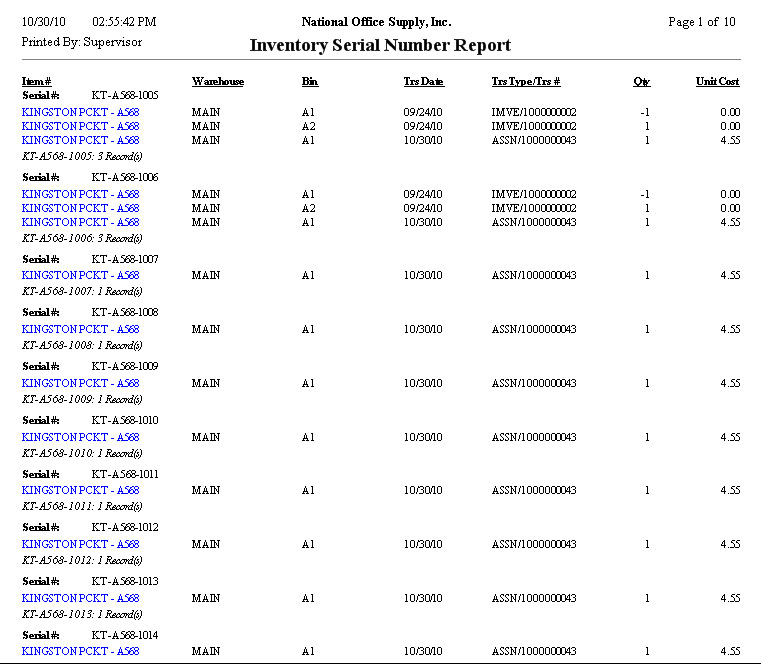 Inventory As Of Report
The Inventory As Of Report provides information on the inventory itemís on-hand quantity, average cost and total cost on each warehouse assigned to the item as of a certain date. The information included in the report depends upon the date that you specify in the As Of Date field. You can use this report to facilitate the verification and reconciliation of inventory balances as of a specific date. You can generate this report only for active items, only for inactive items or
both. You can opt to show all the storage bins, to show only the storage bins
with quantities on hand, or not to show the storage bins at all.
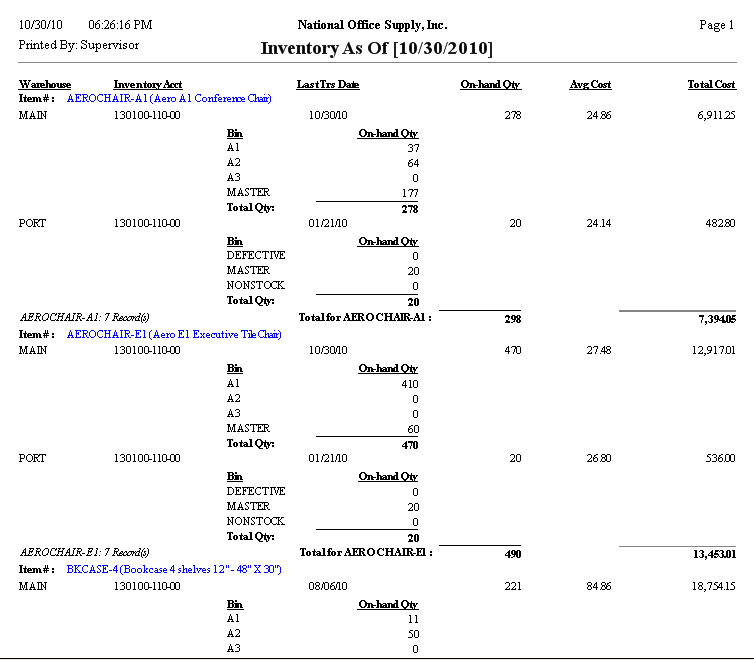 Inventory Transaction Log
The Inventory Transaction Log provides details of transactions involving the inventory items for a specific period. It shows the transaction numbers and the transaction types, among other details. This report is useful for reviewing and tracking inventory transactions within a specified period. You can select to show in the report the details of the inventory adjustments
comprising the inventory balance as of a certain date.
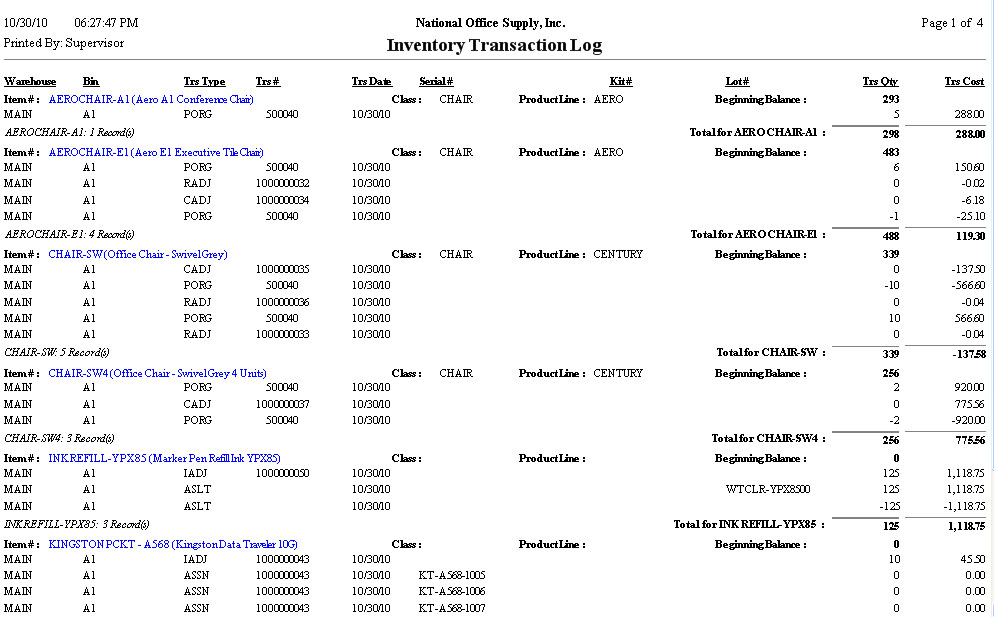 |
 Items Requiring Serial/Lot Numbers Report
Items Requiring Serial/Lot Numbers Report


