|
Sales Order Ė Sales Order Reports
The Sales Order Reports provide information on sales order transactions
including sales order summary and line item information, customized kit items
on sales orders, shipments, shipment lead time analysis, open orders, sales
orders on credit hold, and canceled orders. These reports have various options
and criteria to provide you a variety of sales order related information and
various report formats. Read the information below to get a closer look at each
of the Sales Order Reports available in AccountMate.
Sales Order Summary Report
The Sales Order Summary Report provides summary information on sales orders or
sales quotes including the sales order numbers, customer numbers and company
names, order dates, salesperson numbers, pay codes, sales order amounts and
applicable taxes. This report can be used as reference when reviewing sales
orders and quotes.
You can generate this report only for sales orders or only for sales quotes.
You can include in the report the sales orders on credit hold. You can also opt
to show multi-currencies.
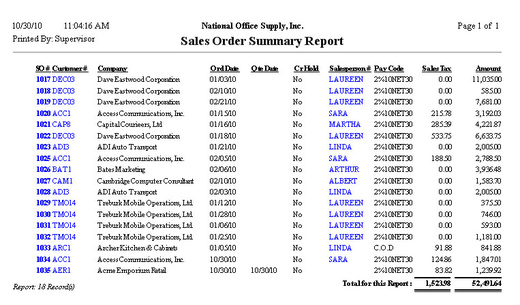
Click image to enlarge view
Sales Order Line Item Report
The Sales Order Line Item Report provides detailed information on each sales
order or sales quote line items including the sales order numbers, customer
numbers, order dates and source warehouses as well as the inventory itemsí
numbers, units of measurement, order quantities, unit prices, discount rates,
and net prices. This report is useful in reviewing the correctness of sales
order or quote information and in determining the inventory items that are
saleable during a specified period.
You can generate this report only for sales orders or only for sales quotes.
You can opt to include in the report the sales orders on credit hold, freight
charges, and sales tax amounts. You may set the report to show the formula for
kit items, if any; item descriptions; item class, product line and inventory type; and multi-currencies. You can also
configure the report to show an Upsell column that identifies whether the line
item was included in the sales order as an upsell item. You can further opt to show on a separate page each group of information based on the chosen report sorting option.
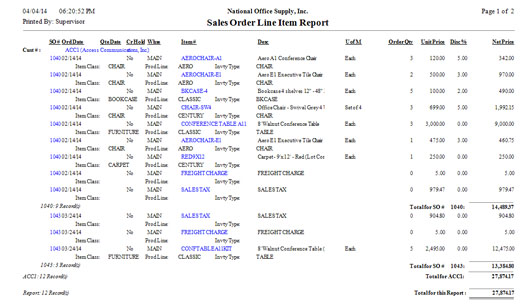
Click image to enlarge view
Customized Kit Item Report
The Customized Kit Item Report lists all the kit inventory items that were
built using the Build Customized Kit Item function. This report helps you
identify the sales orders that include customized kit items and monitor the
amount of customized kits.
You may set to include in the report only those customized kits with more than zero on-hand quantities and the component items. Options to show the itemsí serial numbers, lot numbers and item descriptions are also available. You can also select to show the itemsí assigned class, product line and inventory type information in the report. You can further filter the report to show only built kits, only disassembled kits or all customized kits.
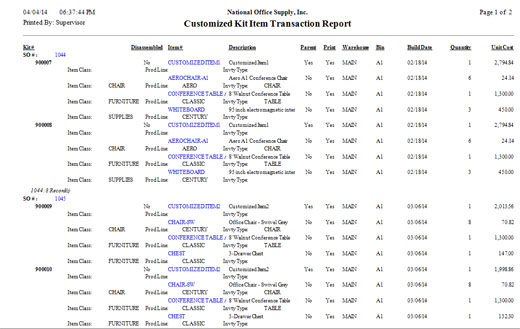
Click image to enlarge view
Open Sales Order Report
The Open Sales Order Report provides information on the unshipped (open)
quantities from sales orders. This report shows each sales orderís line items
that are yet to be shipped. This report helps you identify the sales orders
with unshipped line item quantities and manage the open sales orders.
You can generate the report only for items that are not kits, only for standard
kit items, only for customized kit items, only for all kit items that meet the
specified filter criteria, or for all items regardless of whether these are
kits. You can set to show in this report the item descriptions and the items' assigned class, product line and inventory type. You can also select to show kit itemsí
formulas and multi-currencies. There is also an option to exclude from the report
the sales orders that are put on hold. This report can be misleading especially
when there is a significant number of on hold sales orders; thus, to facilitate
information analysis, you can configure AccountMate to exclude from the report
the sales orders that are put on hold.
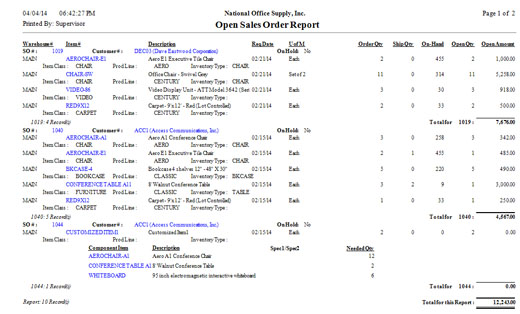
Click image to enlarge view
Drop Ship Order Status Report
Drop ship sales orders are customer orders arranged to be shipped directly from the supplier to the customer.
These drop ship transactions are identified by the drop ship warehouse assigned to the sales order line items.
The Drop Ship Order Status Report provides the status and other information on sales orders that are set up for drop shipment. The report also shows details of the purchase orders created for each drop ship sales order. You can use the report to monitor the movement of drop ship inventory. The report is also useful in determining the purchase orders created to fulfill drop ship sales orders and identify the purchase ordersí drop ship line items and their quantities that are not yet received.
You can choose to generate the report to include sales orders that are put on hold status and sales orders that are put on credit hold status. You can filter the report to show only sales orders or only sales quotes. You can further filter the report to show only drop ship line items that are not fully assigned to a purchase order, only drop ship line items that are on a purchase order but the purchase order is not yet fully received, only drop ship line items that are received but not yet shipped, or show all drop ship line items.
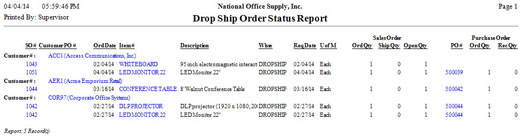
Click image to enlarge view
Credit Hold Sales Order Report
AccountMate 8 allows you to put on credit hold a sales order for a customer who
exceeds the credit limit at the time the sales order is created. The Credit
Hold Sales Order Report provides a list of sales orders that are put on credit
hold. This report is useful in identifying and monitoring sales orders that are
yet to be released from credit hold.
You can generate this report to show multi-currencies.

Click image to enlarge view
Lost Sales Order Report
The Lost Sales Order Report provides information on cancelled sales orders and
sales quotes. You can use this report to review the Sales Departmentís
performance, taking into consideration the lost sales opportunities. This
report also provides information on the causes of the sales order
cancellations, which will help you formulate means to improve sales and avoid
committing the same mistakes in the future.
You can select to generate this report only for sales orders or only for sales
quotes. You can also select to show kit itemsí formulas, if any, and
multi-currencies.
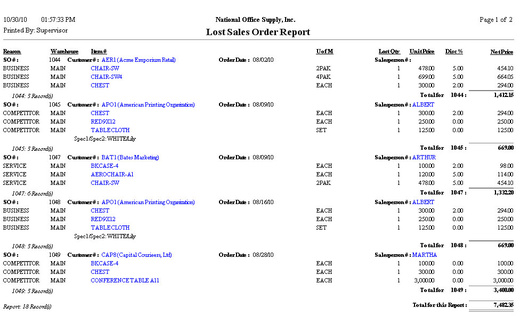
Click image to enlarge view
Shipment Report 
The Shipment Report provides information on sales order shipments including the
sales order and customer numbers, ship dates and applicable invoice numbers as
well as the shipped itemsí numbers, units of measurement, quantities, unit
prices, and net extended prices. This report is useful in determining and
analyzing the shipment activities within a specified period.
You can elect to include the freight charges and adjustment amounts in the report. You can also opt to print each group of information on separate pages. There are also available options to show the shipped itemsí serial, lot and kit numbers as well as the shipped kit itemsí formulas, if any, and the multi-currencies. You also have the option to show in the report the shipped itemsí descriptions and itemsí assigned class, product line and inventory type. You can further filter report only for cancelled shipments, only for shipments with invoices, only for shipments without invoices, , or for all shipments including those that were cancelled.
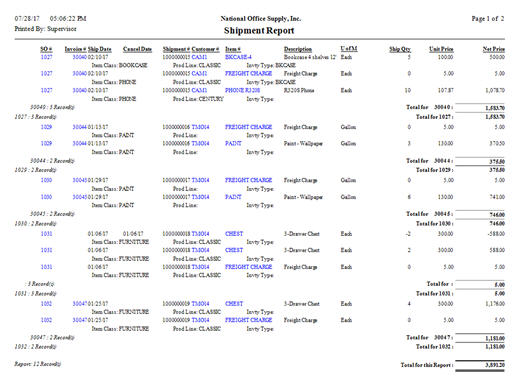
Click image to enlarge view
Un-invoiced Shipment Cost Report
The Un-invoiced Shipment Cost Report shows information on the quantity and cost of confirmed shipped items which are not yet invoiced. The report helps you determine the inventory items that are accepted by the buyer but are not yet billed.
You can select to show on the report the inventory itemsí serial #, lot # and kit #, if any. You can also opt to include the kit itemsí formula; item descriptions; and to show item class, product line and inventory type in the report.
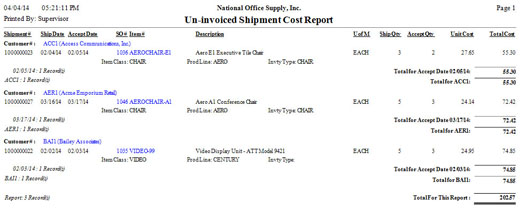
Click image to enlarge view
Interim Inventory Cost Report
Previously shipped inventory items that requires customer to acknowledge acceptance are separately monitored in
AccountMate as Interim Qty. Items that form part of the Interim Quantity are not yet invoiced and their cost
posted to the Interim Inventory account assigned to the item. You can generate the Interim Inventory Cost Report
to determine interim inventory quantity, cost and other related information.
You can select to include in the report line items marked as accepted by the customer. You can also opt to show itemsí serial #, Lot # and Kit #, if any. You also have the option to show the kit itemsí formula, item descriptions, and itemsí assigned class, product line and inventory type on the report.
Note: The report is available only when the Inventory Acceptance feature is activated in SO Module Setup.

Click image to enlarge view
Interim Inventory Sales Report
The Interim Inventory Sales Report provides information on sale prices of items that were previously shipped but are not yet accepted by the customer. The report is helpful in determining the interim inventory sale prices.
You can select to include in the report line items marked as accepted by the customer. You can also opt to show itemsí serial #, lot # and kit #, if any. You also have the option to show the kit itemsí formula, item descriptions, and itemsí assigned class, product line and inventory type on the report. You can further opt to show multi-currencies.
Note: The report is available only when the Inventory Acceptance feature is activated in SO Module Setup.
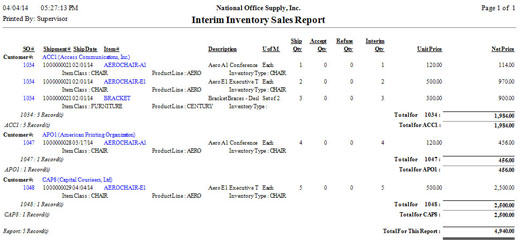
Click image to enlarge view
Refused Inventory In-Transit Report
The Refused Inventory In-Transit Report provides information on previously shipped items that were refused and returned by the customer. These refused and returned items form part of the itemsí in-transit quantity. This report is useful for monitoring and tracking the quantity and cost of refused items that are still in-transit.
You can select to show in the report the itemsí serial #, lot # and kit #, if any. You also have the option to show the kit itemsí formula and item description.
Note: The report is available only when the Inventory Acceptance feature is activated in SO Module Setup.
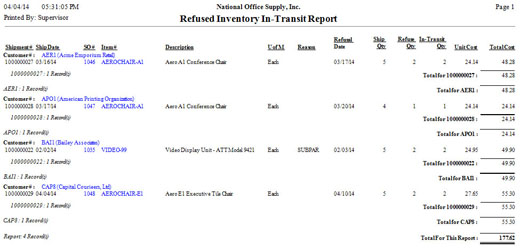
Click image to enlarge view
Discarded Inventory Report
The Discarded Inventory Report provides information on previously shipped items that the customer refused but will not be returned. The report lists the discarded items and shows the reason for discarding, discarded quantity and the discarded itemís cost.
You can select to show in the report the itemsí serial #, lot # and kit #, if any. You also have the option to show the kit itemsí formula and item description. You can further filter the report to show the itemsí assigned class, product line and inventory type.
Note: The report is available only when the Inventory Acceptance feature is activated in SO Module Setup.

Click image to enlarge view
Received Refused Inventory Report
The Received Refused Inventory Report provides information on the receipt of refused items that the customer returned. The receipt of these items is recorded using the Receive In-Transit Inventory function. The report is useful for monitoring the arrival and receipt of returned items.
You can select to show in the report the itemsí serial #, lot # and kit #, if any. You also have the option to show the kit itemsí formula and item description.
Note: The report is available only when the Inventory Acceptance feature is activated in SO Module Setup.
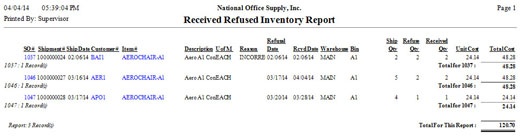
Click image to enlarge view
Shipment On-Time Analysis Report
The Shipment On-Time Analysis Report provides information on the shipment lead
time, which means the number of days it takes to ship a sales order from the
date the order is placed. The Ship Date Variance column in the report displays
the lead time in man-days. The information in this report provides data for
analyzing the timeliness of sales order shipments. This report is useful in
determining your efficiency in shipping sales orders on time.
You can choose to include freight charge and adjustment amounts in the report. Options to show the shipped kit itemsí formula; shipped itemsí serial numbers, lot numbers and kit numbers, if any; and multi-currencies are also available. You can also print the report only for past due shipments, which means orders that are shipped later than the request dates. You can also opt to show in the report the itemsí class, product line and inventory type. You can generate this report only for shipments with invoices, only for shipments without invoices or for all shipments.
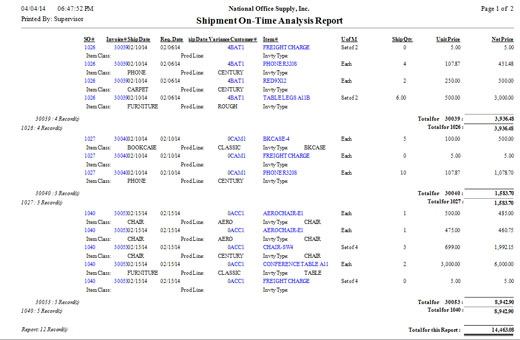
Click image to enlarge view
Print UPS C.O.D. Tag
The Print UPS C.O.D. Tag function lets you print C.O.D. tags for open sales
invoices that are assigned with the C.O.D. pay code type. The UPS C.O.D. tag is
especially printed for your UPS shippers.
You can select to print tags for individual invoice # or a group of invoices.
You can further select to print or preview all unprinted, all previously
printed or all UPS C.O.D. tags. You can also print for an alignment test only.

Click image to enlarge view
|