|
Accounts Receivable – Receivable Reports
The Receivable Reports provide various report formats that allow quick access
to information concerning your accounts receivables. These reports allow you to
review and monitor the status and age of your receivables, open credits,
finance charges, and open credit adjustments. You can also print customer
statements and prepaid memos. These reports can be used to facilitate the
review and management of your customer accounts.
Each of the Receivable Reports is especially designed to provide several
options so you can narrow down data to the specific information needed. Read
the information below to get a closer look at each of the Receivable Reports
available in AccountMate.
AR Status Report 
The AR Status Report provides information on the invoices’ status and balances.
This report shows the invoice amount, discount or charge amounts, and other
relevant information that indicates the invoice status at one glance. This
report is useful for determining the amounts that comprise the invoice balance.
It also serves as a supporting document for the AR Aging Report.
You can generate this report for sales invoices only, sales returns only or
both. You can further select to generate the report for outstanding invoices
only, to show the last paid date recorded for each invoice, and to show multi-currencies.
AccountMate’s National Account Management feature allows you to set up a
customer to be a parent or subsidiary account. A parent account can process
payments for the subsidiary account; thus, a parent account must know the sum
of the parent and subsidiary accounts’ outstanding invoices. This report
supplements the National Account Management feature by providing an option to
generate a consolidated AR status report for the subsidiary accounts and their
designated parent account. This option is applicable only when you are
generating an AR Status Report for an individual customer.
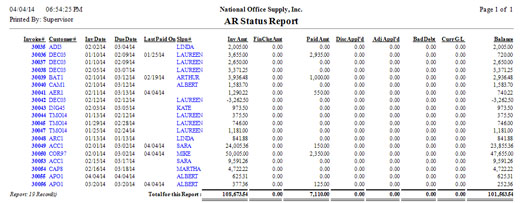
Click image to enlarge view
Aging Report 
The Aging Report provides information on the aging of customer’s invoices as of
a certain date. This report is useful for analyzing receivables and customer
credit worthiness and for forecasting collection of customer payments. It also
guides management on collection efforts to help ensure that customers pay on
time.
This report allows you to generate either a current or history aging report. If
you select the Current Aging option, you can generate a report of overdue
receivables as of the current system date. If you select the History Aging
option, the report will include overdue receivables as of the date you will
specify in the Report Date field.
You can select to age the receivables either by due date or by invoice date.
You can elect to include in this report the sales invoices only, sales returns
only, past due sales invoices only or all invoices and sales returns . You can
also opt to include open credits, to show the last paid date recorded for each invoice, and to show multi-currencies in the report.
Similar to the AR Status Report, the Aging Report supplements the National
Account Management feature by providing an option to generate a consolidated
report for the subsidiary accounts and their designated parent account. This
option is applicable only when you are generating an Aging Report for an
individual customer.
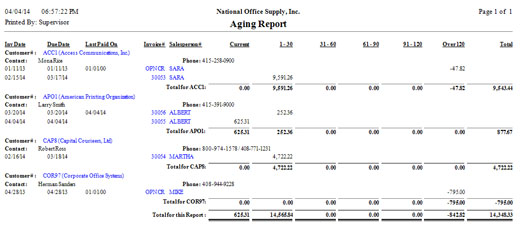
Click image to enlarge view
Open Credit Report 
The Open Credit Report provides information on customer’s open credit balances.
This report is useful in tracking each customer’s open credit amount for a
specified period. It also helps determine whether the open credit balances come
from prepayments, overpayments and/or sales returns.
You can select to include in this report the open credits from sales returns
only, from overpayments/prepayments only, or both. You also have an option to
show multi-currencies in the report. This report supplements the National Account Management feature by providing an option to generate a consolidated report for the subsidiary accounts and their designated parent account. This option is applicable only when you are generating the report for an individual customer.
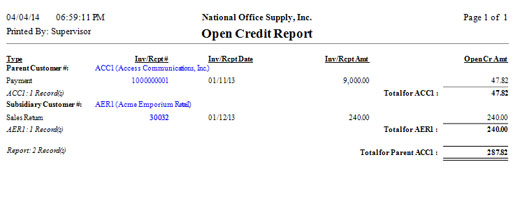
Click image to enlarge view
Finance Charge Report 
The Finance Charge Report provides information on finance charges and finance
charge adjustments applied to past due invoices. This report helps you
determine the amount of finance charges applied to each overdue invoice and the
amount of finance charge adjustments made, if there are any.
You can select to include in this report finance charges only, finance charge
adjustments only or both. You can also opt to show multi-currencies in the report. This report supplements the National Account Management feature by providing an option to generate a consolidated report for the subsidiary accounts and their designated parent account. This option is applicable only when you are generating the report for an individual customer.
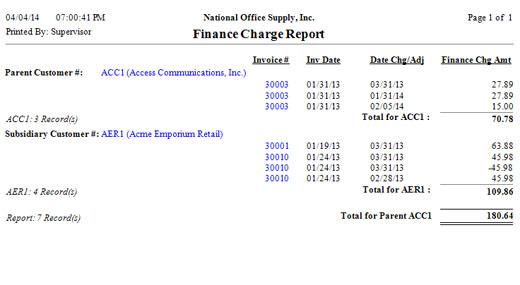
Click image to enlarge view
Finance Charge Exception Report 
The Finance Charge Exception Report provides information on invoices whose
entire balances are comprised of finance charges only (i.e., the invoice
balance is equal to the finance charge amount). This report is useful for
determining which invoices are generated for the finance charges only.
You can select to consolidate the report for the parent account and its subsidiaries, and to show multi-currencies in the report.
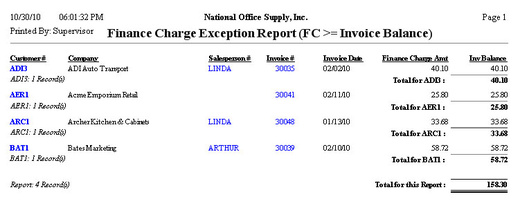
Click image to enlarge view
 Open Credit Adjustment Report Open Credit Adjustment Report
The Open Credit Adjustment Report provides information on open credit refunds and write-offs. This report is useful in determining the open credits that have been refunded to your customers or written-off within a specified period. You can also use this report for verifying the voided refunds and write-offs as well as for monitoring whether the open credit refunds are paid in cash/by credit card or by AP check.
You can select to generate this report for non-voided adjustments only, voided adjustments only or both. This report can be filtered to include only the open credit refunds paid in cash/by credit cards, only the open credit refunds paid by AP checks, or only the open credit write-offs. You can also opt to consolidate the report for the parent account and its designated subsidiaries, and to show multi-currencies in the report.

Click image to enlarge view
Print Customer Statement
The Print Customer Statement function allows you to print Customer Statements
that serve as billing documents sent to customers to demand payment on invoices
that are due. Each Customer Statement lists the invoices, customer payments,
open credits, finance charges applied to invoices, and total receivable balance
as of the statement date. It comes with a stub on the right portion of the
document, which the customer can detach and return with the payment.
You can specify the last statement cut-off date, the current statement cut-off
date, and the date that AccountMate will use to determine the data that will
be excluded from open credits evaluation. You have the option to choose whether
to age the invoices based on invoice due date or invoice date. Options are
available to print statements only for an alignment test and to print
statements only for customers whose invoices are past due for more than the
specified number of days from either the invoice date or due date up to the
statement cut-off date. This enables you to mass print Customer Statements for
the past due accounts. You may include fully paid invoices in the statement,
print statements even for customers with zero outstanding balances, and print
each subsidiary’s account on a new page. You can elect to suppress the document
labels’ background color and to consolidate the statement for the parent
account and its designated subsidiaries.
The Customer Statement can be printed on either a short or long pre-printed
form or an ordinary paper. These settings are configured in the AR Module Setup
-> Printing tab.
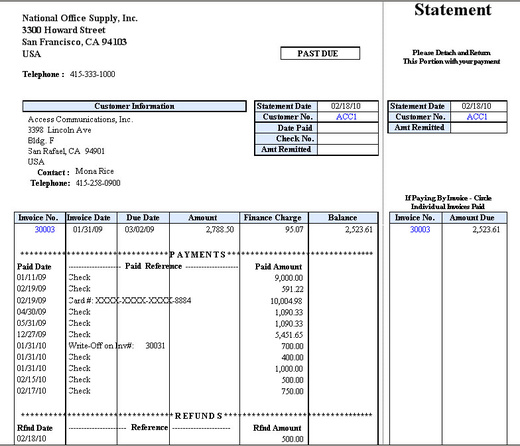
Click image to enlarge view
Print Prepaid Memo 
The Print Prepaid Memo function allows you to print a Prepaid Memo, which you can
provide your customers to support the prepayments they made during a specified
period. This document shows the payment date and amounts, payments applied, and
the amount still available for application to invoices (prepayment less the
amount applied to invoices). You can select to print for an alignment test only
and to suppress the document labels’ background color. You can further select to consolidate the report for the parent account and its designated subsidiaries.
You can print a Prepaid Memo on either a short or long pre-printed form or an
ordinary paper. These settings are configured in the AR Module Setup -> Printing
tab.
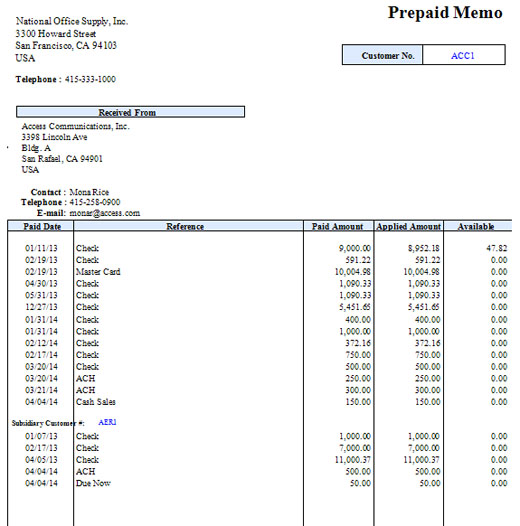
Click image to enlarge view
|