AM Enterprise 2020 Sample Reports
|
Accounts Payable - Other Listings
The Other Listings are reports specifically designed to provide information on various records maintained in the system. These reports provide a wide variety of information including a list of inventory types, pay codes, revenue codes, bank accounts, ACH formats, freight codes, miscellaneous codes, and system remarks. Read the information below to get a closer look at each of the Other Listings available in AccountMate Enterprise. Salesperson Listing The Salesperson Listing provides basic information on sales personnel including salesperson numbers, names, titles, addresses, status, and contact information. This report is useful for reviewing and updating sales staff information. You can select to generate this report for active salespersons only, inactive salespersons only or all salespersons.
 Substitute Inventory Listing The Substitute Inventory Listing provides information on the items assigned as substitutes of a certain item. This report allows you to see both the inventory item and its substitutes defined in the system. This report is useful for cross-referencing inventory items with the substitute items assigned to them. You can generate this report only for inventory items assigned with the active status, only for inactive items, or for all items.
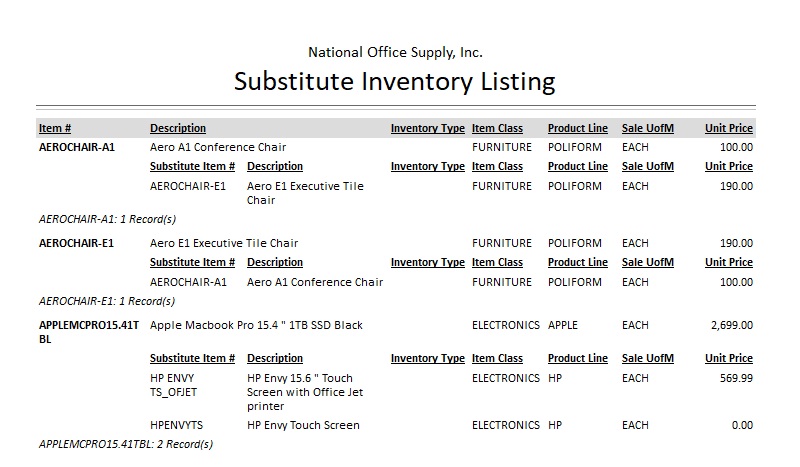 Inventory Type Listing The Inventory Type Listing shows information on the inventory types set up using the Inventory Type Maintenance function. This report is helpful in reviewing the various inventory type records and serves as a guide in determining which inventory type to assign to a new inventory item record. You can select to show in the report the remarks entered in the inventory type recordís Remarks page.
 Pay Code Listing The Pay Code Listing displays detailed information on the pay codes including each pay code ID and description, the bank account assigned to each pay code, the pay code type, and the specific modules in which the pay code can be used. This report is useful in reviewing the correctness of each pay codeís settings and parameters. The pay codes are set up in the Pay Code Maintenance function. You can select to show in this report all payment types or any of the following pay code types: Cash only, Check only, Debit or Credit Card only, C.O.D. only, Terms only, ACH only, or Others only. You may also opt to show the Date Table set up for each Terms pay code.
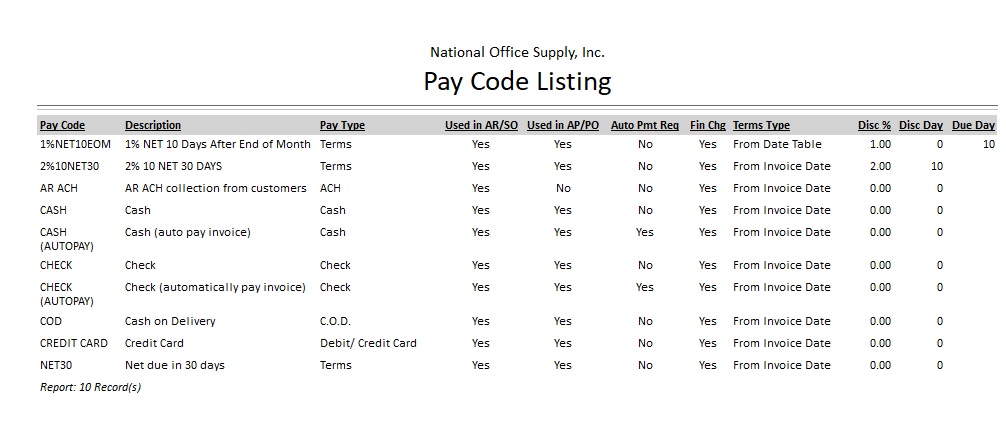 ACH Format Listing Banks that are set up for electronic payments or direct deposits may require different ACH formats. AccountMate allows you to create multiple ACH formats by using ACH Format Codes. The ACH Format Listing provides information on all ACH formats maintained in AccountMate. The report shows the ACH format details such as description, status, immediate origin, immediate destination as well as service class codes, file header record, batch header record, entry detail record, offsetting entry and blocking factor record. The report can be used to review and verify the accuracy of ACH format codes. ACH format codes are set up using the ACH Format Maintenance function. You can generate the report to show either all or a range of ACH format codes. You can also select to generate the report exclusively for active ACH formats, exclusively for inactive ACH formats, exclusively for archived ACH formats or show all ACH format regardless of status.
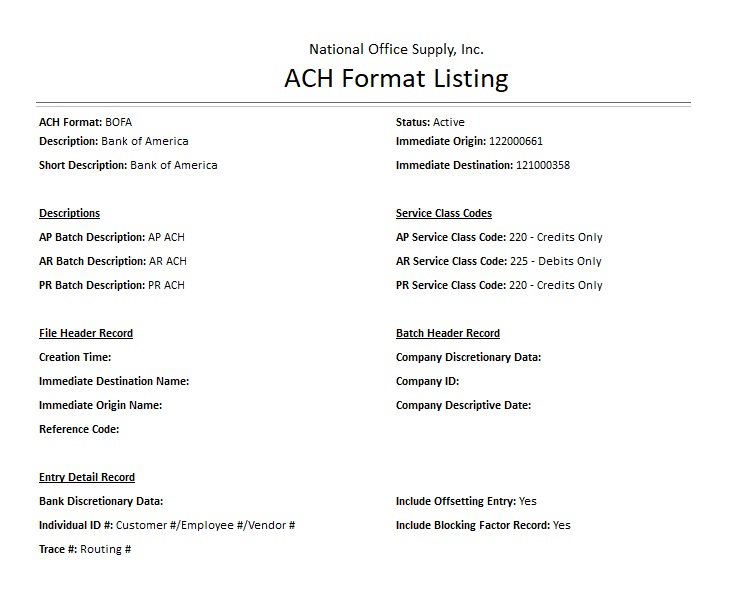 Bank Account Listing The Bank Account Listing shows bank account detailed information including each bank account number and description, account type, account number, bank routing number, GL Account IDs assigned to each bank, and currency used for the transactions using a particular bank account. This report is useful in reviewing the completeness of the bank account records set up in AccountMate and in verifying the accuracy of the GL Account IDs assigned to each bank account. The bank accounts are set up using the Bank Account Maintenance function. Revenue Code Listing The Revenue Code Listing provides detailed information on the revenue codes including the assigned GL Account IDs for recording sales, sales returns, sales discounts, and cost of goods sold. This report is useful for reviewing the completeness of the revenue code records and for validating the GL Account IDs assigned to each revenue code. Revenue codes are set up using the Revenue Code Maintenance function.
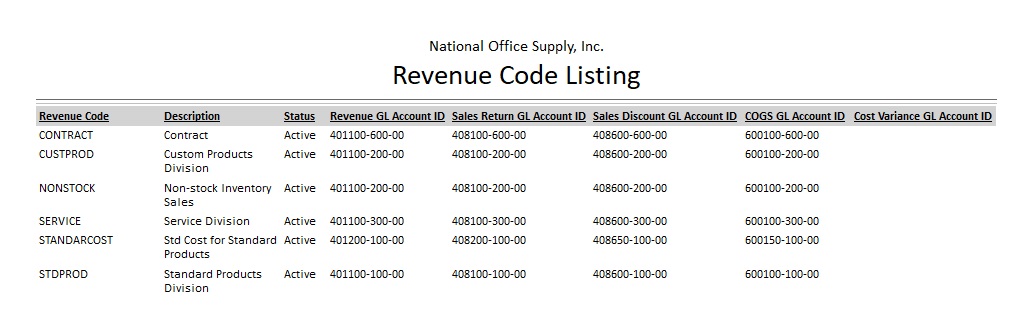 Miscellaneous Code Listing The Miscellaneous Code Listing provides information on the pre-defined miscellaneous code types and user-defined codes for each miscellaneous code type. The report shows information such as the miscellaneous type, miscellaneous code, description and status. The report can be used as reference in reviewing the miscellaneous codes and when creating new ones. You can filter the report for any combination of the following miscellaneous types: buyer, commission, customer class, customer industry, customer territory, email, freight on board, item class, item product line, job title, lost sales order reason, manufacturing class, pay class, price code, refusal reason, ship via, summary statement ID, tier, vendor class, vendor industry, vendor territory, and work shift. You can further opt to generate the report exclusively for active miscellaneous codes, exclusively for inactive miscellaneous codes, or all miscellaneous codes regardless of status.
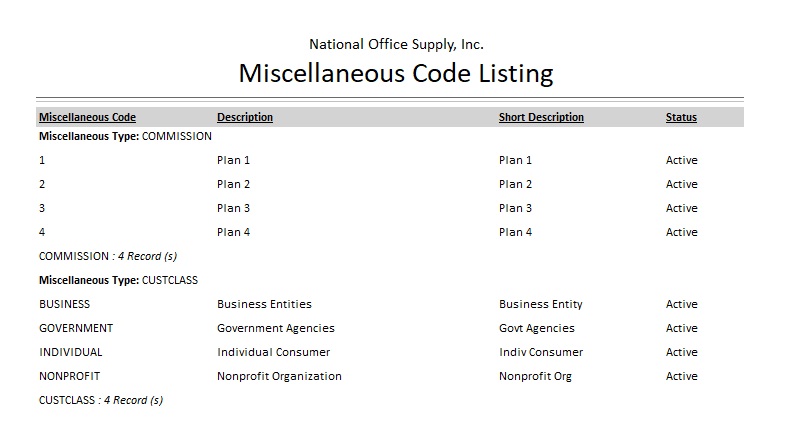 System Remarks Listing The System Remarks Listing provides a list of the user-defined system remarks set up using the System Remark Maintenance function. System remarks are readily accessible for insertion in various transactions throughout the system. This report helps you in reviewing the system remarks available in the system to keep them up-to-date and serves as reference when creating new system remarks to avoid duplication. You can generate the report for an individual remark code, for a range of remark codes or all remark codes.
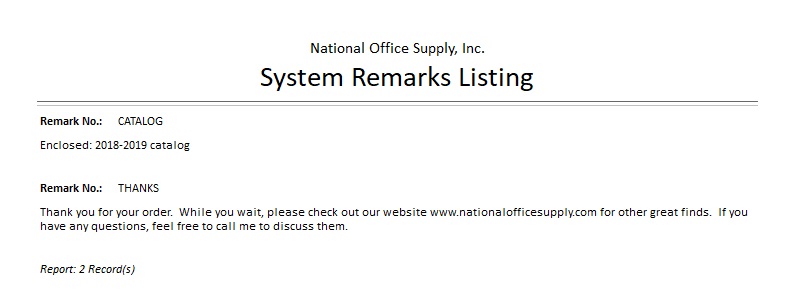 |



