

 |
 |
AccountMate’s Upsell
Management module brings
greater flexibility to customer
order processing. With it you
can maintain a list of accessory
or upsell Software
|
AccountMate 7 for LAN Maintain a List of Accessory Items per Inventory Item
Users can define what accessory or complementary items may be sold along with a particular
inventory item. This allows users to boost sales of slower moving products by “piggy-backing”
them on faster moving inventory.
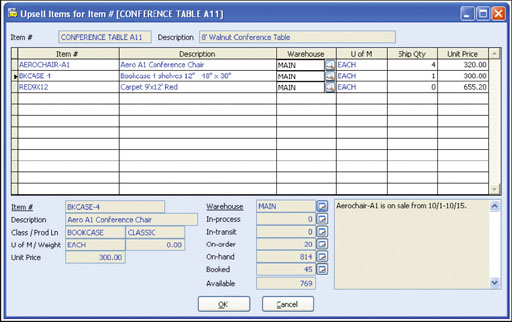 Upsell Item Selection Window in Transactions
Ease in Processing Upsell Item Sales
Users can view a list of upsell items for each line item they are entering into a sales order or
invoice. The system also shows the prices for each upsell item and the corresponding inventory
quantities to facilitate the sales process. Simply enter the order quantities for the upsell items the
customer selects. Then click “OK” and the system will automatically add the upsell items to the
original items ordered.
Track Commissionable Upsell Item Sales
Items sold through the upsell process are flagged accordingly on orders and invoices. This
information helps users who may want to calculate a separate commission on upsell item sales.
Build Upsell Item Sales Scripts
Special instructions or sales scripts can be set up for salespeople to follow when up selling each item.
These instructions or scripts can be entered in a notepad when setting up upsell item records, and
are available when the user views the upsell item list from the sales order or invoice processing screen.
Integration with Sales Order, Accounts Receivable and Inventory Control Modules
Integration with the Sales Order, Accounts Receivable and
Inventory Control modules enhances their basic functionalities
to allow users to:
Other Feature
Upsell Item Listing report facilitates review of upsell items
set up for inventory items
AccountMate Software Corporation © AccountMate Software Corporation. All rights reserved. Reproduction in whole or in part without permission is prohibited. The capabilities, Software Requirements and/or compatibility described herein are subject to change without notice. Contact AccountMate or Authorized AccountMate Solution Provider for current information. |
||||||||||||||||||||||||||||||||||||||||||